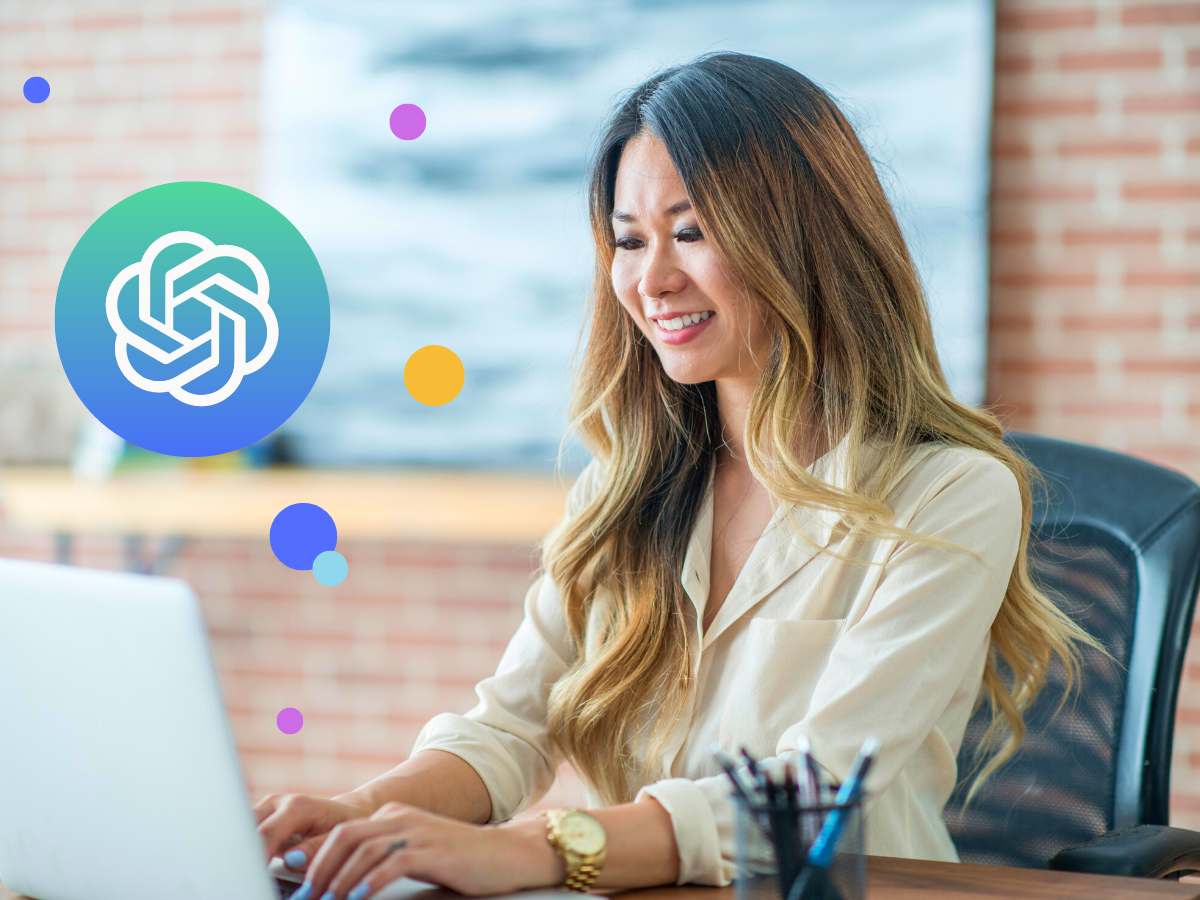
How to Streamline Your Client Meeting Process with ChatGPT

Curious about how artificial intelligence (AI), machine learning and tools like ChatGPT can benefit your practice? You're not alone. Many advisors and operations professionals have been asking us if there are easy ways to incorporate these tools into their daily processes. The good news is — yes, there are!
One great example of incorporating ChatGPT into your practice is after your client review meetings. Busy advisors will often push aside time-consuming post-meeting steps, which leads to delays in following up with clients or assigning work to team members. ChatGPT can actually eliminate a lot of the work around this. With it, you can:
- Quickly summarize meeting notes
- Pull a list of action items from the meeting notes
- Keep clients informed and engaged with personalized follow-up emails
The best part is that you don’t have to be particularly tech savvy to use ChatGPT to increase efficiency in your client review meeting process. In this post, we’ll show you how, with a full breakdown of the steps and prompts to use to deliver the best results.
Step 1: Save your meeting notes
The first step after any client review meeting is to save your meeting notes in the Client Card in Hubly — or in your CRM if you don’t use Hubly.
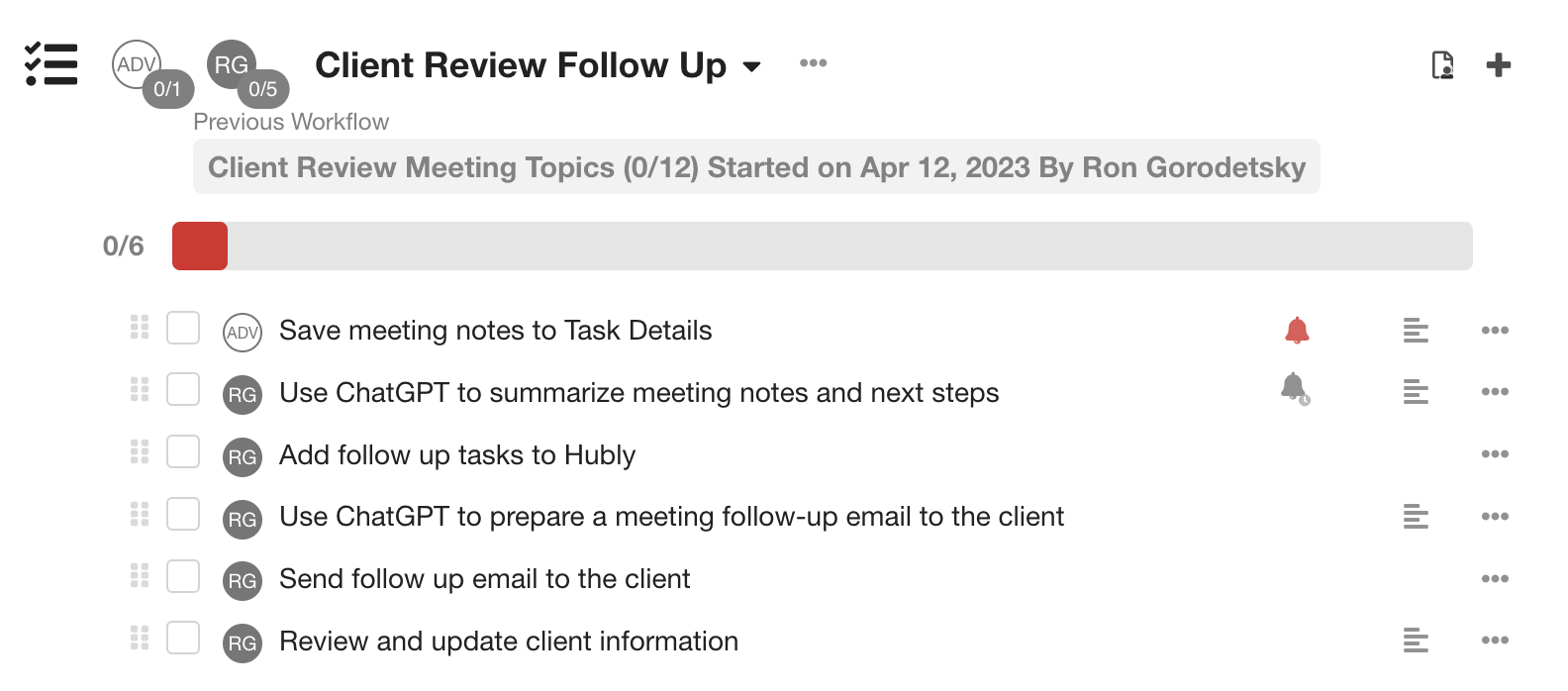
Step 2: Use ChatGPT to create a summary of your meeting notes
Before going into ChatGPT, it is important to review your long-form meeting notes and remove any client personal identifiable information (PII). We recommend this as a best practice when working with any external application, especially if you’re unsure of their security protocols. With that done, you can now ask ChatGPT to summarize the notes for you.
Use this prompt:
Please summarize these meeting notes for me; [paste original meeting notes].
TIP: If you don’t like the initial results, you can ask ChatGPT to re-summarize your notes. It can be helpful to provide additional prompts for how you would like your meeting notes to be summarized (such as, for example, )
Once you are satisfied with your summary, have a last look to make sure everything important has been captured. Then, copy and paste the notes into the task description in Hubly.
Step 2: Use ChatGPT to create action items from your summary
Now that ChatGPT has your meeting notes summarized, you can ask it to provide you with a list of action items from those notes. You can even ask it to create separate lists for your team and your client.
Use this prompt:
Please examine the meeting notes and generate two concise bullet point lists of action items. Ensure all nuances and details are included. List one: tasks for my RIA team (implementing changes, researching options, tracking next steps, scheduling meetings). List two: client follow-up tasks after our meeting.
TIP: Save this prompt in your Hubly workflow template so you can use it over and over again!
Step 3: Create tasks in Hubly for action items
After generating your list(s) of action items, you can easily add them as tasks in Hubly with reminders to ensure they are not forgotten. You can also assign tasks out to team members, who can then access the summary of meeting notes in the Client Card for additional context. Remember to review the action items to ensure that they’re accurate and nothing important was missed — as powerful as ChatGPT is, it’s still a computer, after all, and may not capture every nuance.
Step 4: Create an email with a summary of meeting notes and action items
Back in ChatGPT, you can actually generate a client email summarizing what you discussed in your meeting, and listing the action items that came out of it for both you and them. Consider using this as a foundation which you can add a personal touch to at the end.
Use this prompt:
Based on these meeting notes, please write an email to this client following up on what was discussed in the meeting and summarize just the client's action items. Make it personal and keep it fun.
TIP: Does the email feel too, well…robotic? You can give ChatGPT notes on tone which will make its output better suit your personality. Try prompting it to “be more concise and to the point” or “show a more friendly personality” and see if the results are closer to what you’d normally send a client.
Step 5: Send the follow-up email
Now, you’re ready to impress your client with your attention to detail, professionalism and quick follow-up. Send them the email you’ve generated in ChatGPT, add the action items as tasks in Hubly, and you’ve already eliminated most of the tedious work of client meeting followup. Add in Hubly’s automated task tracking and you and your team will receive reminders to keep you on track.
In conclusion, incorporating ChatGPT into your client review meetings can help you streamline your post-meeting tasks, save time and improve client communication. By leveraging the power of AI and machine learning, you can enhance the efficiency of your practice without needing to be tech-savvy.
Give it a try and see how it can benefit your practice today!









.png)
